


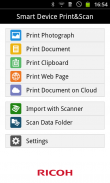
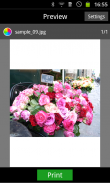

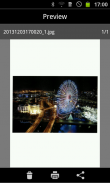
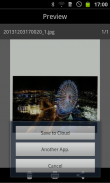
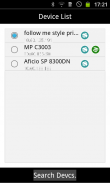
RICOH Smart Device Print&Scan

Descrizione di RICOH Smart Device Print&Scan
RICOH Smart Device Print&Scan has the following features:
Print
-Print photos in an Android device.
-Print PDF documents stored in an Android device.
-Print texts saved to the clipboard.
-Print web pages displayed in RICOH Smart Device Print&Scan.
-Print images or PDF saved in cloud storage.*1
-Print photos or documents opened from another application using [Application Selection].*2
-Set Print settings such as staple.*3
-Print securely using the user code authentication or Locked Print function.
-Print using the on-demand print option.*4
-Print using the Location Free print server.*5
Scan
-Import the PDF documents and images with Scanner.
-Set Scan settings such as resolution and file type.
-Save the scanned data on Android device to the cloud storage.
-Send the scanned data on Android device to other applications using [Application Selection].
Others
-Searching for printers or MFPs on Bonjour.
-Registering printers or MFPs with IPaddress or Hostname.
*1: Support cloud storages are Dropbox/GoogleDrive.
*2:It does not mean that you can print in the all applications and file format.
*3: You may not be able to set parameters depending on the print file format, print method, printers or MFPs.
*4: On-demand print application to print with: Enhanced Locked Print NX V2
*5: LF printer server to print with: Enhanced Locked Print NX FlexRelease Server V2
</div> <div jsname="WJz9Hc" style="display:none">RICOH Smart Device Print & Scan ha le seguenti caratteristiche:
Stampa
-Stampa di foto in un dispositivo Android.
-Stampa di documenti PDF archiviati in un dispositivo Android.
-Stampa testi salvati negli appunti.
-Stampa le pagine web visualizzate in RICOH Smart Device Print & Scan.
-Stampa immagini o PDF salvati in cloud storage. * 1
-Stampa di foto o documenti aperti da un'altra applicazione utilizzando [Selezione applicazione]. * 2
-Impostare le impostazioni di stampa come la pinzatura. * 3
-Stampa in modo sicuro utilizzando l'autenticazione codice utente o la funzione Stampa riservata.
-Stampa utilizzando l'opzione on-demand stampa. * 4
-Stampare utilizzando la posizione del server di stampa gratuita. * 5
Scan
-Importare i documenti PDF e immagini con scanner.
-Impostare le impostazioni di scansione, quali la risoluzione e il tipo di file.
-Salvare i dati acquisiti sul dispositivo Android al cloud storage.
-Inviare i dati scansiti sul dispositivo Android ad altre applicazioni utilizzando [Selezione applicazione].
Altrui
-Ricerca di stampanti o MFP in Bonjour.
-Registrazione di stampanti o MFP con IPaddress o nome host.
* 1: depositi Supporto nube sono Dropbox / GoogleDrive.
* 2: Non significa che è possibile stampare in formato tutte le applicazioni e file.
* 3: Potrebbe non essere in grado di impostare i parametri a seconda del formato di file di stampa, metodo di stampa, le stampanti e MFP.
* 4: applicazioni on-demand di stampa per stampare con: Enhanced Locked Print NX V2
* 5: server di stampa LF per stampare con: Enhanced Locked Print NX FlexRelease Server V2</div> <div class="show-more-end">


























